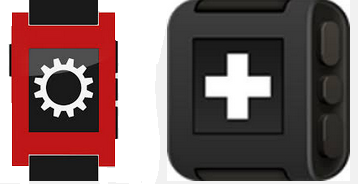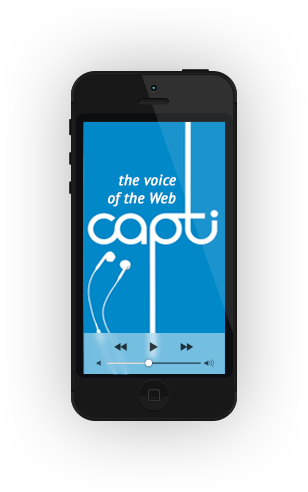There is no disputing from me or anyone else I chat to about exploiting tech in regards to students being digital natives. My four year old has his own android tablet that he now uses having migrated from an iPad. He has been able to change the volume, listen to music and view photos, enter his password, delete apps (much to my wife’s annoyance) before the age of three. Now he downloads apps, renames folders (all to his name!), delights in screen casting to our two main TV’s and can hyandle his way around a Roku 3 with ease (his two year old brother is fast following in his footsteps!) and this was all before starting school in September last year. But….
How many times have we heard “you must use technology in the classroom”, a colleague asked recently “I am not a tech junkie, I am not up to speed with these things and I am afraid of them going wrong!” (certainly words to that effect). So we chatted about the obvious opening statement and that it was all too often bandied about without real on the ground discussions. I have certainly known organisations that chuck money at new systems to give the WOW factor, not all organisations have that sort of available funds. Now don’t get me wrong I am not saying that no discussions have taken place, the dark days of not allowing learners own devices (often superior to anything we could give them) to be used in the classroom environment to take pictures of diagrams, record activities and advice, set reminders for upcoming deadlines but the conversations regarding deploying and engaging with technology are few and far between if we are still having everyday well practised tutors scratching their heads to go beyond photos, video and reminders. As long as these following four points can fit a technology you will be fine.
- Curriculum first and foremost, tech just enhances it
- Seek support when you have identified a need, such as training, and practice/use it soon – you snooze you loose!
- Professional development should encourage existing skills to build upon, not highlight deficiencies as wlel as cover suggested plan B’s but should be easy and not attempt to turn the tutor into a fledgling helpdesk support.
- Teachers need to plan for using technology in their classroom, including strategies to address things they think might go wrong (like we would for any other activity). These could be getting students to support with the tech or good old fashioned traditional methods to revert to.
Well I say “This is how you can use technology in the classroom, and not make it a headache!”. Get those digital natives to do what comes naturally to them and do the work (we only have to facilitate) or dare I say train the trainer? Some suggestions to ease you along…
No work at all (or minimal):
- If your students have to keep a logbook – get them to blog!
- Want to get them to write a succinct piece of work – within 140 characters, just like a text or tweet
- Want to encourage discussion about today’s or an upcoming topic, create discussion using an obscure hashtag of your own, no need for twitter yourself. I just use my initials and some reference the learners will grasp #asctechinclass
- Glossary or wiki on your VLE course page
- QR codes or short URL generator such as Bit.ly linking to online resources
- Online Galleries of student work such as Instagram
- Learners using aggregators such as feedly or as information aggregators themselves by using pInterest
- Online Galleries of student work such as Instagram
Some work required:
- Poll everywhere, simply text wall or multiple choice questions you can set up – answers via text, tweet or on the web!
- Quiz systems such as Socrative, you can even share quizzes with other users
- Attendance and performance monitoring apps such as classroom dojo
- Move from PowerPoint to Prezi
- Podcasts (you knew that was going to come somewhere). My first attempt was simply audio recording a presentation I made of a session whereby a sick learner could catch up by following along with the powerpoint!
I hope this moves you forward 🙂
Andy